Here are the 4 most important steps to get started with Hibox:
- Invite people from your company
- With Hibox you can instantly communicate with your entire team and effectively keep track of your work.
- The first thing you need to do when creating an account is to invite your coworkers to join. You do this by simply clicking on your name in the upper left corner, and then clicking on “Users”
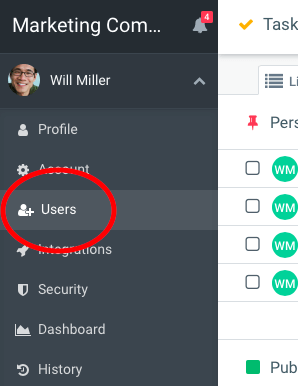
- Enter the email of the person you would like to invite and click “Invite”. You can then change their user role using the drop-down list next to their name (Admin, Manager, Basic or External)
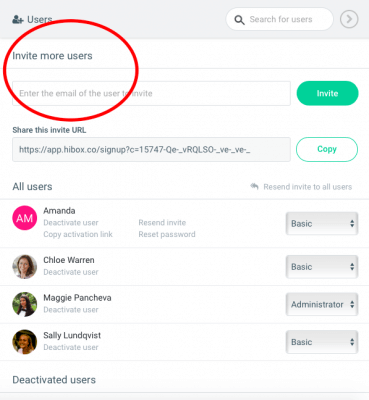
- The more people that join the conversation, the more valuable the tool. Having your entire team join Hibox will enable you to organize your workflow and boost your productivity.
- With Hibox you can instantly communicate with your entire team and effectively keep track of your work.
- Activate desktop notifications
- Never miss any important notifications in Hibox. Always stay updated with your team’s messages and know what your team is working on.
- When prompted click “Turn on notifications now!” and if given the option “Always show notifications”.

- This is the best way to ensure you don’t miss any important messages from your coworkers.
- Never miss any important notifications in Hibox. Always stay updated with your team’s messages and know what your team is working on.
- Create streams
- Create streams to organize your team’s conversations, tasks, and files. Streams are often created either by project or company department (ex. Finance, Marketing, New Product Launch, etc)
- Click on the “+” button next to STREAMS and then start creating your new stream. Choose a name, and description and decide whether it’s private or public.
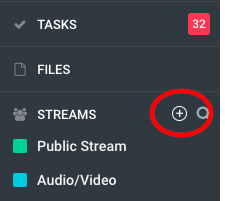
- Add your coworkers by clicking on the + sign or search for users by name.
- You can designate other users as Admins of the stream so they can edit members.
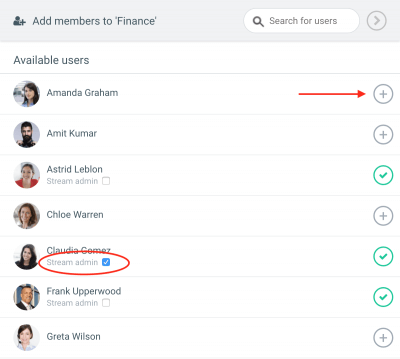
- Create streams to organize your team’s conversations, tasks, and files. Streams are often created either by project or company department (ex. Finance, Marketing, New Product Launch, etc)
- Create your first tasks
- Create tasks directly in a stream by clicking on the “+” button and then clicking on“Task”. Type in your task and hit enter. You can then assign it to a specific user and set a due date.
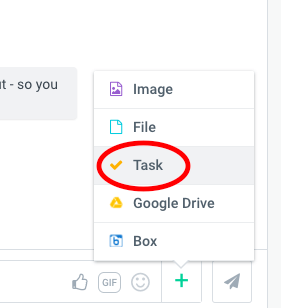
- Alternatively, you can also create tasks from the task view. Just choose which stream you would like to create a task in and type your task in “+Add new task”.
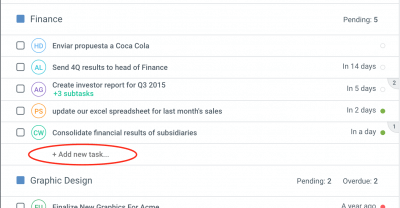
- To assign a task to a specific user, simply click on the “+” sign and choose the user you want to assign it to. You can also click “Assign to me”.
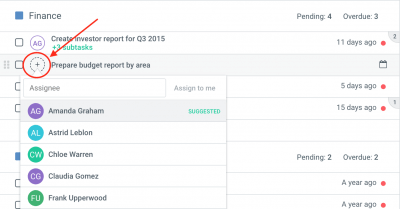
- If you have created a large task, you can break it down into subtasks. Even here you can assign each individual subtask to different users and set a due date.
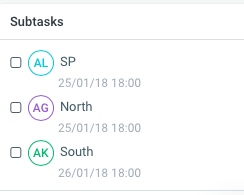
- You can also track the time spent on each task by clicking on the “play/pause” button. This way you can organize your team’s schedule better!
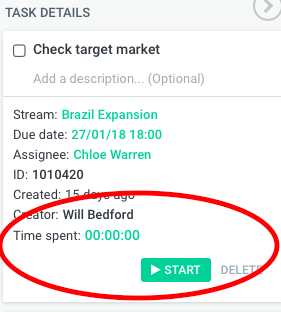
- Follow these 4 steps and you will be well on your way to increasing your team’s productivity, improving communication, and keeping better track of what everyone is working on.
- Create tasks directly in a stream by clicking on the “+” button and then clicking on“Task”. Type in your task and hit enter. You can then assign it to a specific user and set a due date.



