- Go to your private message stream with the user you wish to contact.
- Click on the green camera icon in the upper right-hand corner.
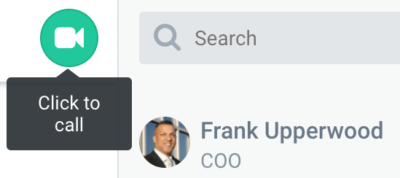
- The other user will first need to answer the call by clicking on the green checkmark in the incoming call popup. A new tab will open with the live video conference.
- This user’s browser may ask for permission to access the computer’s camera and microphone. In this case, the user just needs to click “Allow’” when prompted.
While in videoconference mode, you can mute your voice or turn off the video with the icons indicated below. When you click an icon it will turn red to indicate that it is disabled. In the screenshot below, video mode has been disabled. You can also open the chat stream to continue sending messages and sharing files while you are in the videoconference.
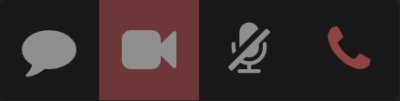
IMPORTANT: For the time being videoconferencing is only compatible with Chrome and Firefox.



