- Go to the lefthand sidebar of Hibox and click on Tasks.
- Click on the “Search and filter” box in the upper right-hand corner. You can also search for tasks by keyword by typing a search term in the “Search and filter” box. From this drop-down menu, you will see a bunch of useful filters.
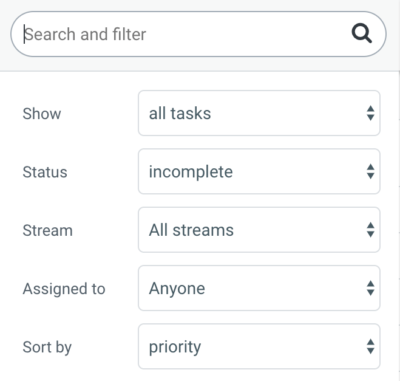
You can filter to show “All tasks created by me” to keep track of your specific tasks. You can also filter by “All tasks assigned to me” to review what you need to be working on.
To see what needs to be done, filter by task “Status” to show only ‘Incomplete’ tasks, only ‘Completed’ tasks, or even all tasks created.
Filter by “Stream” to show the tasks for a specific group or project, and use the “Assigned to” filter to see what others are working on. You can also “Sort by” priority, due date, newest, and oldest.



