- Click on any stream.
- Then click on the green camera icon in the upper right-hand corner of the stream. All online members of that stream will receive an incoming call popup that will give them the option to join the video conference.

Whenever a video call is in progress, the camera icon will turn red which will indicate there is a videoconference currently going on in that stream. Users who were not online at the time the call was made, or who were disconnected, can click on the camera icon to instantly join the call.
While in videoconference mode, you can mute your voice or turn off the video with the icons indicated below. When you click an icon it will turn red to indicate that it is disabled. In the screenshot below, the video option has been disabled. You can also open the chat stream to continue sending messages and sharing files while you are in the video conference!
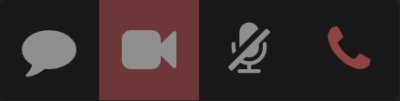
IMPORTANT: For the time being videoconferencing is only compatible with Chrome and Firefox.



