- Go to a stream or private chat.
- Click the green camera icon in the upper right-hand corner to start a call.
- While on the call, click the screen-sharing icon on the left.
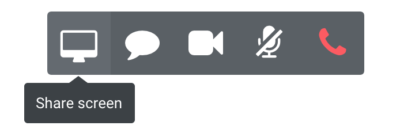
- A window will pop up that allows you to decide whether to share your entire screen or just a single application window.
- Screensharing is now activated and visible to all call participants.
- Stop screen sharing by simply clicking on the screen sharing icon again.
If you are using Hibox Screensharing for the first time you might have to add it first to your browser. The first time you click on the screen-sharing icon just click on “Add extension” on the popup window and you are ready to go.
IMPORTANT: For the time being videoconferencing is only compatible with Chrome and Firefox.



