Once you’re logged in, on the left-hand menu, click on “Persons.” This will take you where you can view and manage individual profiles.
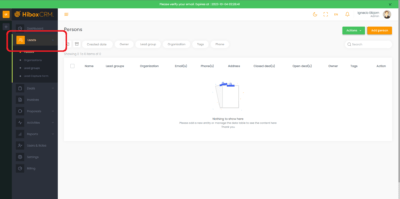
To create a new person profile, click the “Add Person” button located at the top right corner of the Persons page.
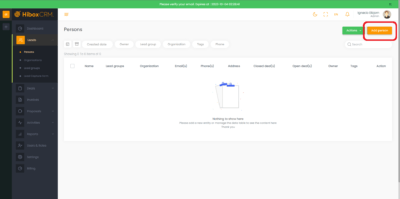
Fill in Person details
A form will appear, prompting you to enter the person’s details. Here’s what you’ll typically include:Name: Enter the person’s name.
Lead group: There are several default categories, which can be changed later.
Organization: Enter the name of the company they are associated with.
Phone: Include their phone number.
Email: Specify their email address.
Owner: Select what agent/user is the owner of this person’s profile.
+ Add address: Click it if you wish to add an address for this person. Note: this is not meant to be a business address.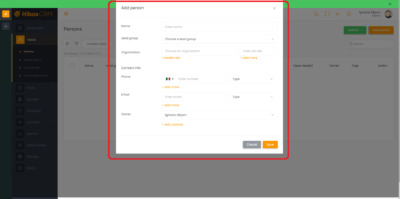
- Click on the Save button.
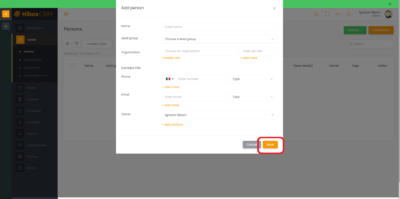
- A “person” has been created. You can have different “persons” inside an Organization.
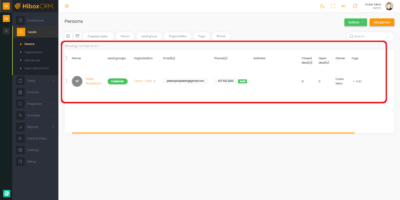
- Click here to learn How to Create an Organization.
Creating a Person
< 1 min read



