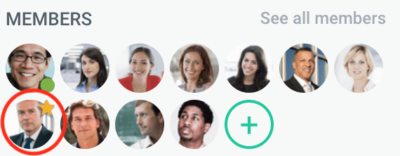Stream Administrators can change stream names and add other users to the streams. The user has to be a member of the stream before he/she can be designated as a stream administrator. Stream administrators are not necessarily account administrators.
To designate users as Stream Administrators:
- Click on the name of the stream you want to edit on the left sidebar of Hibox.
- Click on the arrow that appears next to the stream name on the top left of the page.
- In the drop-down menu, click “Add/remove users”
- Invite users to be members of the stream you just created by clicking on the ‘+’ button next to each user’s name.
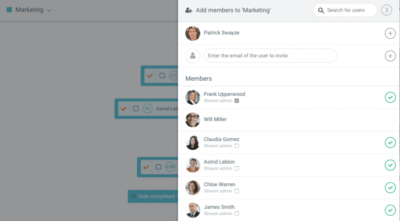
- Designate users as stream administrators by checking the box ‘Stream admin’ under each user’s name.
To edit any stream as Stream Administrator:
- Click on the name of the stream you want to edit on the left sidebar of Hibox.
- Click on the arrow that appears next to the stream name on the top left of the page.
- In the drop-down menu, you will see options that let you edit the stream name or add more members.
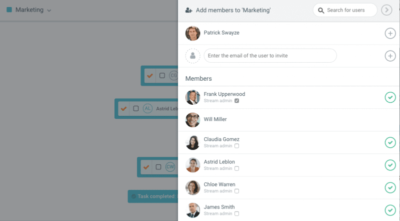
How to identify Stream Administrators:
- Go to any stream and place your mouse over the members’ profile pictures.
- You’ll be able to identify the stream administrators as a star will appear in their profile pictures: