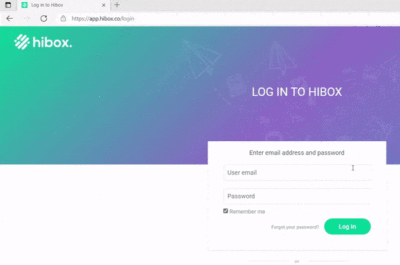How to clear Browser Cache
- Browser Firefox:
Click the hamburger menu on the top right -> History -> Clear Recent History. Choose the time range and the items you wish to clear and click Clear Now - Browser Chrome:
Click the three dots menu of the top right -> More Tools -> Clear Browsing Data. Select the items you want to delete, choose the period for which you want to delete them, and click Clear Browsing Data. - Browser Safari:
Open Safari and go to Develop > Empty Caches. If you do not see the Develop menu item, you can enable it from Safari > Preferences > Advanced > Show Develop menu in the menu bar. - Browser Opera:
Press Ctrl+Shift+Del to open the Clear browsing data settings. Make sure Cached images and files are selected. Click Clear data. - Browser Microsoft Edge:
Click the three dots button in the upper-right corner of the screen and select Settings from the drop-down menu. In the search field type “cache” and select Choose what to clear. Check the boxes labeled Browsing history, Cookies and saved website data, Cached data and files and click on Clear.
How to Clear Your Internet Browser’s Cookies
Here are some basic instructions on how to clear the cookies of your browser. Please note that it will delete cookies specific to Hibox only:
- Browser Firefox:
- Click the padlock at the left of the address bar.
- Click “Clear Cookies and Site Data“.
- Then on next window, select website & click on “Remove” button.
- Repeat until you clear all cookies in list.
- Browser Chrome:
- Click the padlock icon at the left of the address bar.
- Click on Cookies.
- Then on next window, select each website & click on “Remove” button. Remove all Hibox cookies.
- After deleting all cookies, click on “Done“.
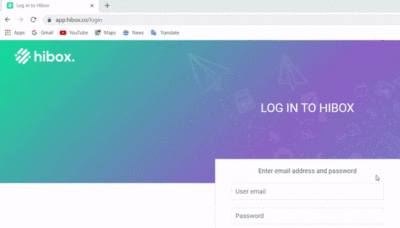
- Browser Safari:
- Select Preferences under the Safari menu.
- Select the Privacy tab.
- Select Manage Website Data.
- Choose the Hibox site that placed the cookies in your browser and select Remove. (Hibox might place cookies more than once using different domains like hibox.com, app.hibox.com etc. Remove them all)
- Select Done when you’ve deleted all the cookies from Safari.
- Browser Opera:
- Click the padlock icon at the left of the address bar.
- Click on Cookies.
- Then on next window, select each website (hibox.com , app.hibox.com etc) & click on “Delete” button. Remove all Hibox cookies.
- After deleting all cookies, click on “
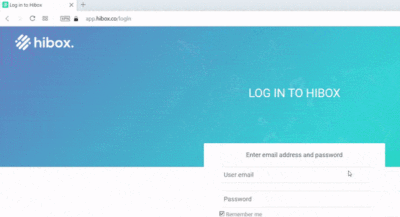
- Browser Microsoft Edge:
- Click the padlock icon at the left of the address bar.
- Click on Cookies.
- Then on next window, select each website (hibox.com , app.hibox.com etc) & click on “Remove” button. Remove all Hibox cookies.
- After deleting all cookies, click on “Done“.