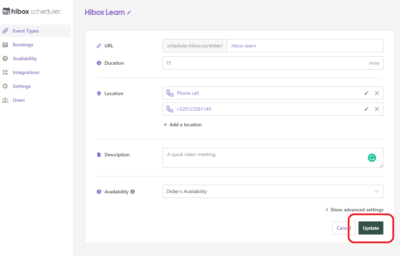Let’s get started by creating our first event type.
- Click on “New event type” at the top right of your screen.
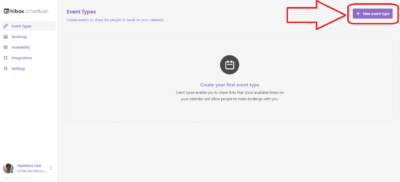
- Fill out the “Title” for that type of event.
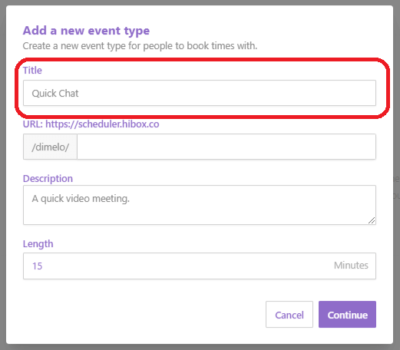
- Create a URL for that specific event. This will be the continuation of the URL you typed when creating your account.
- You can add a description and the duration of the event if needed.
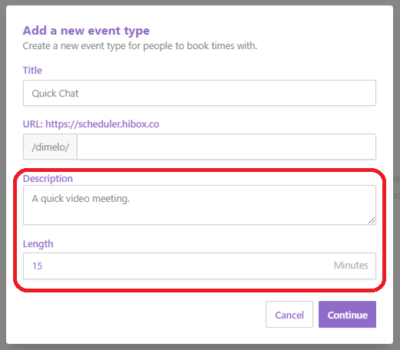
- Now that you have created your first event. You will find all of the event types you have created in the left-side menu.
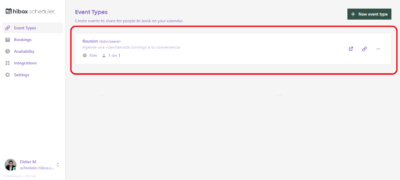
- Locate the event and find the 3 dots at the right of each event and select “Edit”
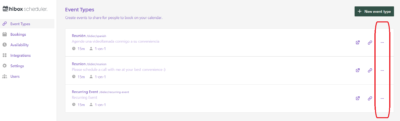
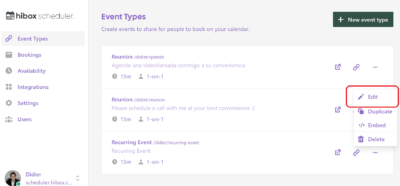
- You can now edit the different settings for your event, find the Location section; choose the “In-person meeting” .
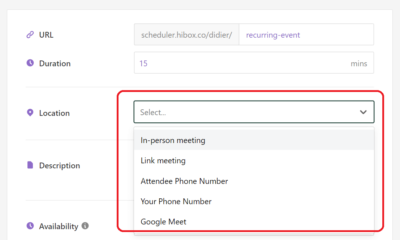
- Set the address you will be holding the meeting at. If you wish for the location to be shown before the meeting is set, please click on the “Display on booking page” checkmark
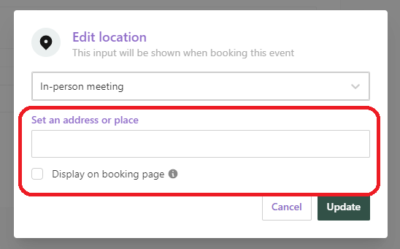
- When you have completed the changes, please click on the “Update” button.